wget https://cf-courses-data.s3.us.cloud-object-storage.appdomain.cloud/IBMDeveloperSkillsNetwork-PY0221EN-SkillsNetwork/labs/module%206/Lab%20-%20Extract%20Transform%20Load/data/source.zipETL SCV JSON XML
Simple ETL
We will import data from various sources in a multitude of formats. Use python pandas to consolidate, and transform the desired information.
Create functions for each format & source type source.
Save the transformed data to CSV
Create logs for each step of the process
Import Data - Shell
- Import the data using the terminal
Unzip File - Shell
- Unzip the downloaded file
- Now we have the list shown in the image:
- etl_code.py (script file)
- source.zip
- all the files after unzipping
- as you can see we have multiple files made up of 3 types: csv, json, xml
unzip source.zip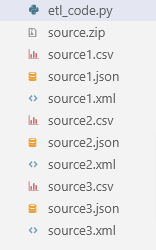
Import Using Pandas
Unzip File - Pandas
- Let’s import the file using pandas (import pandas)
- we’ll store the zip file in
destination_directory - we’ll use
zipfileto unzip it - we’ll use
requests.getto fetch it (import requests) - Since we are using RStudio for this we need a couple of commands in R before we import the Python libraries
library(reticulate)import pandas as pd
import requests
import zipfile
url = "https://cf-courses-data.s3.us.cloud-object-storage.appdomain.cloud/IBMDeveloperSkillsNetwork-PY0221EN-SkillsNetwork/labs/module%206/Lab%20-%20Extract%20Transform%20Load/data/source.zip"
response = requests.get(url)
if response.status_code == 200:
print("Code is OK, downloading file to local directory")
with open("D:/data/local_zip.zip", "wb") as file:
file.write(response.content)
print("Zip file is saved locally at: D:/data/local_zip.zip")
# Extract local file
with zipfile.ZipFile("D:/data/local_zip.zip", "r") as local_zip:
local_zip.extractall("D:/data/local_unzip")
print("All files have been extracted")Extract
Most of what follows is python and pandas
Import Libraries
- The
xmllibrary can be used to parse the information from an.xmlfile format. - The
.csvand.jsonfile formats can be read using thepandaslibrary. - You will use the
pandaslibrary to create a data frame format that will store the extracted data from any file. - To call the correct function for data extraction, you need to access the file format information. For this access, you can use the
globlibrary. - To log the information correctly, you need the date and time information at the point of logging. For this information, you require the
datetimepackage. - Import only the ElementTree function from the
xml.etreelibrary because you require that function to parse the data from anXMLfile format.
While glob, xml, and datetime are inbuilt features of Python, you need to install the pandas library
Global Variables
You also require two file paths that will be available globally in the code for all functions.
- These are
transformed_data.csv, to store the final output data that you can load to a database, and -
log_file.txt, that stores all the logs - So add those two statements right after the imports
import pandas as pd
import glob
import xml.etree.ElementTree as ET
from datetime import datetime
# Gloval vars
log_file = "D:/data/local_unzip/log_file.txt"
target_file = "D:/data/local_unzip/transformed_data.csv" - Since we have 3 different file formats we’ll need 3 different functions one to extract each type
- Name these three functions as
extract_from_csv(),extract_from_json(), andextract_from_xml() - Pass the data file as an argument,
file_to_process, to each function
CSV Function
- Extract csv data into df
# Extract csv data into df
def extract_from_csv(file_to_process):
dataframe = pd.read_csv(file_to_process)
return dataframe JSON Function
- Extract json data into df
- It requires an extra argument
lines=Trueto enable the function to read the file as aJSONobject on line to line basis as follows.
# Extract json data into a df
def extract_from_json(file_to_process):
dataframe = pd.read_json(file_to_process, lines=True)
return dataframe XML Function
- To extract from an
XMLfile, you need first to parse the data from the file using theElementTreefunction - You can then extract relevant information from this data and append it to a pandas dataframe
- Note: You must know the headers of the extracted data to write this function.
- In this data, you extract “name”, “height”, and “weight” headers for different persons.
# Parse XML data first then assign to df
def extract_from_xml(file_to_process):
dataframe = pd.DataFrame(columns=["name", "height", "weight"])
tree = ET.parse(file_to_process)
root = tree.getroot()
for person in root:
name = person.find("name").text
height = float(person.find("height").text)
weight = float(person.find("weight").text)
dataframe = pd.concat([dataframe, pd.DataFrame([{"name":name, "height":height, "weight":weight}])], ignore_index=True)
return dataframe GLOB
Loop through list of Files
- Since we have 3 different data types in 3 different file types we need to loop through all the files in the folder one type at a time
- This is where
globcomes in handy - We’ll extract each file from each type and concatenate it to the df
- When we are done we should have a df with all the data from all the file types together in
extracted_data
Extract Function
# Loop through file types and call each function according to each file type
def extract():
extracted_data = pd.DataFrame(columns=['name','height','weight'])
# create an empty data frame to hold extracted data
# process all csv files
for csvfile in glob.glob("D:/data/local_unzip/*.csv"):
extracted_data = pd.concat([extracted_data, pd.DataFrame(extract_from_csv(csvfile))], ignore_index=True)
# process all json files
for jsonfile in glob.glob("D:/data/local_unzip/*.json"):
extracted_data = pd.concat([extracted_data, pd.DataFrame(extract_from_json(jsonfile))], ignore_index=True)
# process all xml files
for xmlfile in glob.glob("D:/data/local_unzip/*.xml"):
extracted_data = pd.concat([extracted_data, pd.DataFrame(extract_from_xml(xmlfile))], ignore_index=True)
return extracted_data Transform
- The height in the extracted data is in inches, and the weight is in pounds. However, for our application, the height is required to be in meters, and the weight is required to be in kilograms, rounded to two decimal places.
- Therefore, we need to write the function to perform the unit conversion for the two parameters.
- The name of this function will be
transform(), and it will receive the extracted dataframe as the input. - Since the dataframe is in the form of a dictionary with three keys, “name”, “height”, and “weight”, each of them having a list of values, we will apply the transform function on the entire list at once.
- The output of this function will now be a dataframe where the “height” and “weight” parameters will be modified to the required format.
# Transform the data
def transform(data):
'''Convert inches to meters and round off to two decimals
1 inch is 0.0254 meters '''
data['height'] = round(data.height * 0.0254,2)
'''Convert pounds to kilograms and round off to two decimals
1 pound is 0.45359237 kilograms '''
data['weight'] = round(data.weight * 0.45359237,2)
return data Load
Save to CSV
- We need to load the transformed data to a
CSVfile that you can use to load to a database as per requirement. - To load the data, we need a function
load_data()that accepts the transformed data as a dataframe and thetarget_filepath. - We need to use the
to_csvattribute of the dataframe in the function
# Load data to a csv file
def load_data(target_file, transformed_data):
transformed_data.to_csv(target_file) Log
Implement the logging operation to record the progress of the different operations.
- For each operation, we need to record a message, along with its timestamp, in the
log_file - To record the message, we need to implement a function
log_progress()that accepts the log message as the argument. - The function captures the current date and time using the
datetimefunction from thedatetimelibrary. - The use of this function requires the definition of a date-time format, and
- We need to convert the timestamp to a string format using the
strftimeattribute
# Log operation progress
def log_progress(message):
timestamp_format = '%Y-%h-%d-%H:%M:%S' # Year-Monthname-Day-Hour-Minute-Second
now = datetime.now() # get current timestamp
timestamp = now.strftime(timestamp_format)
with open(log_file,"a") as f:
f.write(timestamp + ',' + message + '\n') Test & Log
To test and log the functions and the entire ETL process, let’s follow statements listed next:
# Test and Log the entire ETL process
# Log the initialization of the ETL process
log_progress("ETL Job Started")
# Log the beginning of the Extraction process
log_progress("Extract phase Started")
extracted_data = extract() <string>:8: FutureWarning: The behavior of DataFrame concatenation with empty or all-NA entries is deprecated. In a future version, this will no longer exclude empty or all-NA columns when determining the result dtypes. To retain the old behavior, exclude the relevant entries before the concat operation.
<string>:10: FutureWarning: The behavior of DataFrame concatenation with empty or all-NA entries is deprecated. In a future version, this will no longer exclude empty or all-NA columns when determining the result dtypes. To retain the old behavior, exclude the relevant entries before the concat operation.
<string>:10: FutureWarning: The behavior of DataFrame concatenation with empty or all-NA entries is deprecated. In a future version, this will no longer exclude empty or all-NA columns when determining the result dtypes. To retain the old behavior, exclude the relevant entries before the concat operation.
<string>:10: FutureWarning: The behavior of DataFrame concatenation with empty or all-NA entries is deprecated. In a future version, this will no longer exclude empty or all-NA columns when determining the result dtypes. To retain the old behavior, exclude the relevant entries before the concat operation.
# Log the completion of the Extraction process
log_progress("Extract phase Ended")
# Log the beginning of the Transformation process
log_progress("Transform phase Started")
transformed_data = transform(extracted_data)
print("Transformed Data") Transformed Dataprint(transformed_data) name height weight ... Unnamed: 0.2 Unnamed: 0.1 Unnamed: 0
0 alex 1.67 51.25 ... NaN NaN NaN
1 ajay 1.82 61.91 ... NaN NaN NaN
2 alice 1.76 69.41 ... NaN NaN NaN
3 ravi 1.73 64.56 ... NaN NaN NaN
4 joe 1.72 65.45 ... NaN NaN NaN
... ... ... ... ... ... ... ...
1282 ivan 1.72 51.77 ... NaN NaN NaN
1283 simon 1.72 50.97 ... NaN NaN NaN
1284 jacob 1.70 54.73 ... NaN NaN NaN
1285 cindy 1.69 57.81 ... NaN NaN NaN
1286 ivan 1.72 51.77 ... NaN NaN NaN
[1287 rows x 35 columns]
# Log the completion of the Transformation process
log_progress("Transform phase Ended")
# Log the beginning of the Loading process
log_progress("Load phase Started")
load_data(target_file,transformed_data)
# Log the completion of the Loading process
log_progress("Load phase Ended")
# Log the completion of the ETL process
log_progress("ETL Job Ended") Practice
https://cf-courses-data.s3.us.cloud-object-storage.appdomain.cloud/IBMDeveloperSkillsNetwork-PY0221EN-SkillsNetwork/labs/module%206/Lab%20-%20Extract%20Transform%20Load/data/datasource.zipComplete the following practice exercises:
Create a folder
data_sourceand use the terminal shell to change the current directory to\home\project\data_source. Create a fileetl_practice.pyin this folder.Download and unzip the data available in the link shared above.
The data available has four headers: ‘car_model’, ‘year_of_manufacture’, ‘price’, ‘fuel’. Implement the extraction process for the
CSV,JSON, andXMLfiles.Transform the values under the ‘price’ header such that they are rounded to 2 decimal places.
Implement the loading function for the transformed data to a target file,
transformed_data.csv.Implement the logging function for the entire process and save it in
log_file.txt.Test the implemented functions and log the events as done in the lab.
Please note that the solutions for this practice exercise are not provided to mo